System.Net.Mail namespace should import using following code.
using System.Net.Mail;
Code for prepare your E-mail format is as follows.
// System.Web.Mail.SmtpMail.SmtpServer is obsolete in 2.0
// System.Net.Mail.SmtpClient is the alternate class for this in 2.0
SmtpClient smtpClient = new SmtpClient();
MailMessage message = new MailMessage();
MailAddress fromAddress = new MailAddress(fromAdd, displayName);
// You can specify the host name or ipaddress of your server
// Default in IIS will be localhost
smtpClient.Host = "smtpsvr";
//Default port will be 25
smtpClient.Port = 25;
//From address will be given as a MailAddress Object
message.From = "fromadd@yourdomain.com";
// To address collection of MailAddress
message.To.Add("toadd@yourdomain.com";);
message.Subject = "Your E-mail subject";
// CC and BCC optional
// MailAddressCollection class is used to send the email to various users
// You can specify Address as new MailAddress("admin1@yoursite.com")
//message.CC.Add("ccadd1@yourdomain.com");
//message.CC.Add("ccadd2@yourdomain.com");
// You can specify Address directly as string
//message.Bcc.Add(new MailAddress("bccadd1@yourdomain.com"));
//message.Bcc.Add(new MailAddress("bccadd1@yourdomain.com"));
//Body can be Html or text format
//Specify true if it is html message
message.IsBodyHtml = false;
// Message body content
message.Body = "Your E-mail message contents";
// Send SMTP mail
smtpClient.Send(message);


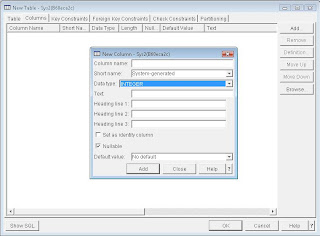 Fig 1: Insert New Column with Identity
Fig 1: Insert New Column with Identity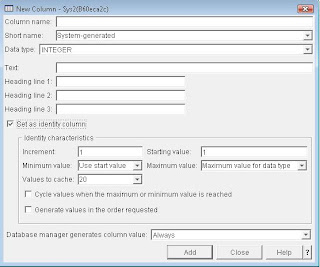 Fig 2: Set as Identity Column
Fig 2: Set as Identity Column
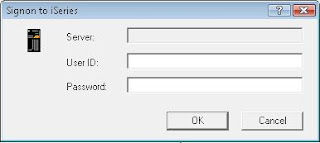
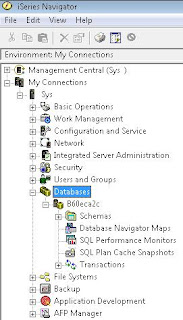
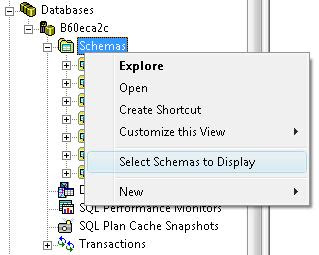 Fig 3: Select Schemas to Display
Fig 3: Select Schemas to Display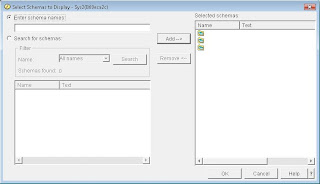
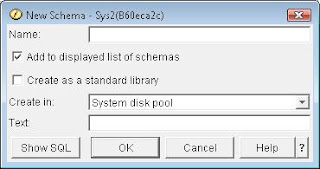 Fig 5: New Schema Window
Fig 5: New Schema Window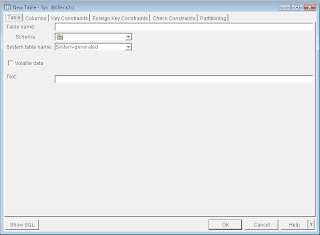 Fig 6: Create New Table Window
Fig 6: Create New Table Window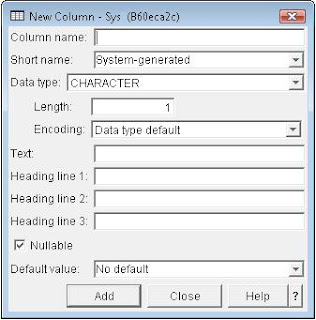 Fig 7: Create New Column Window
Fig 7: Create New Column Window
 Fig 1: Open iSeries Navigator
Fig 1: Open iSeries Navigator Fig 2: iSeries Navigator UI
Fig 2: iSeries Navigator UI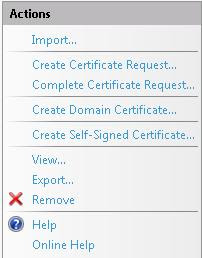
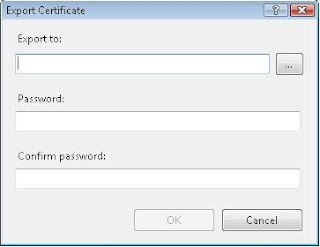
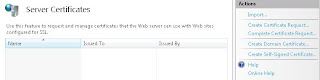
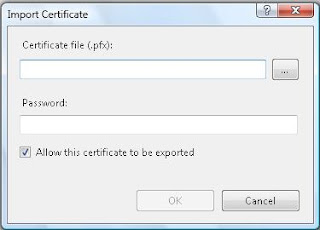 Fig 5: Import Certificate Window
Fig 5: Import Certificate Window






