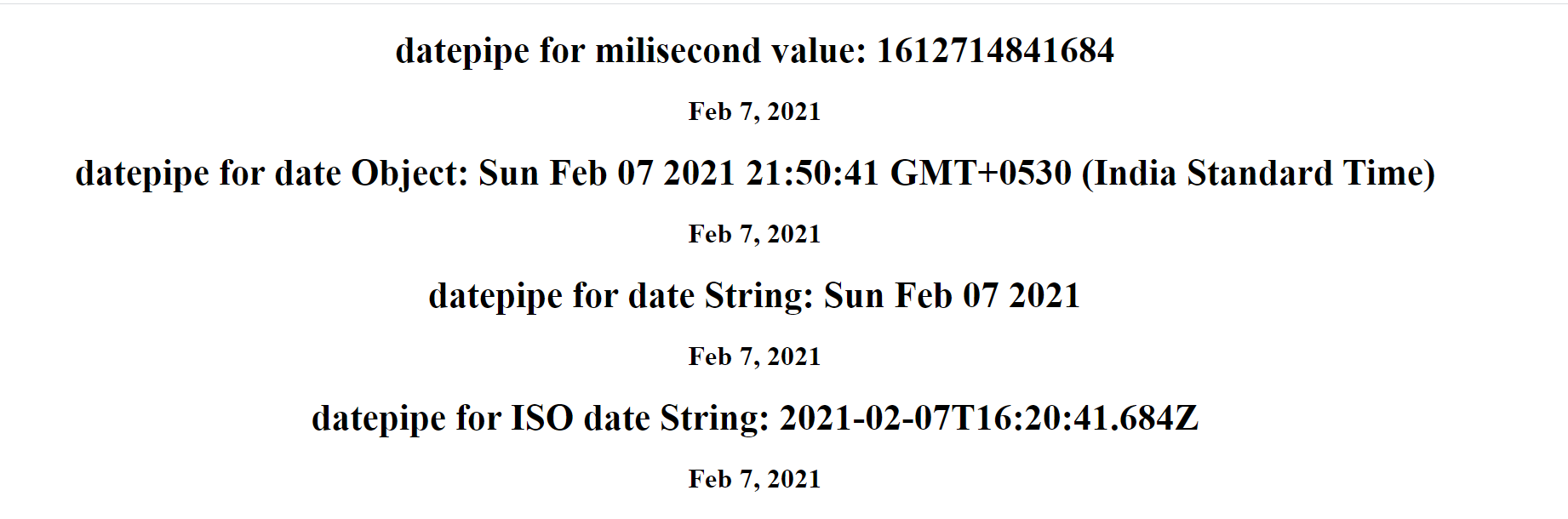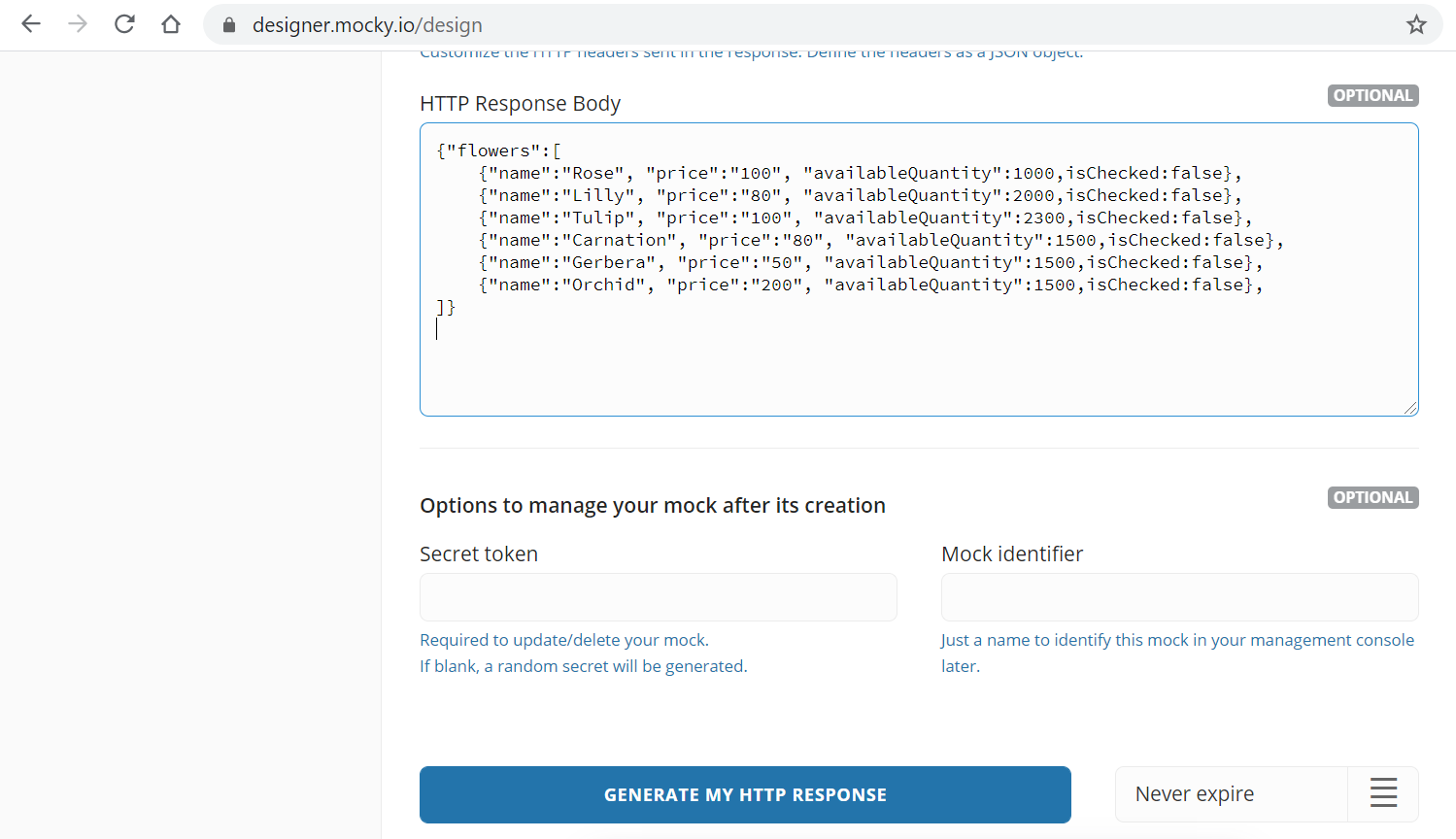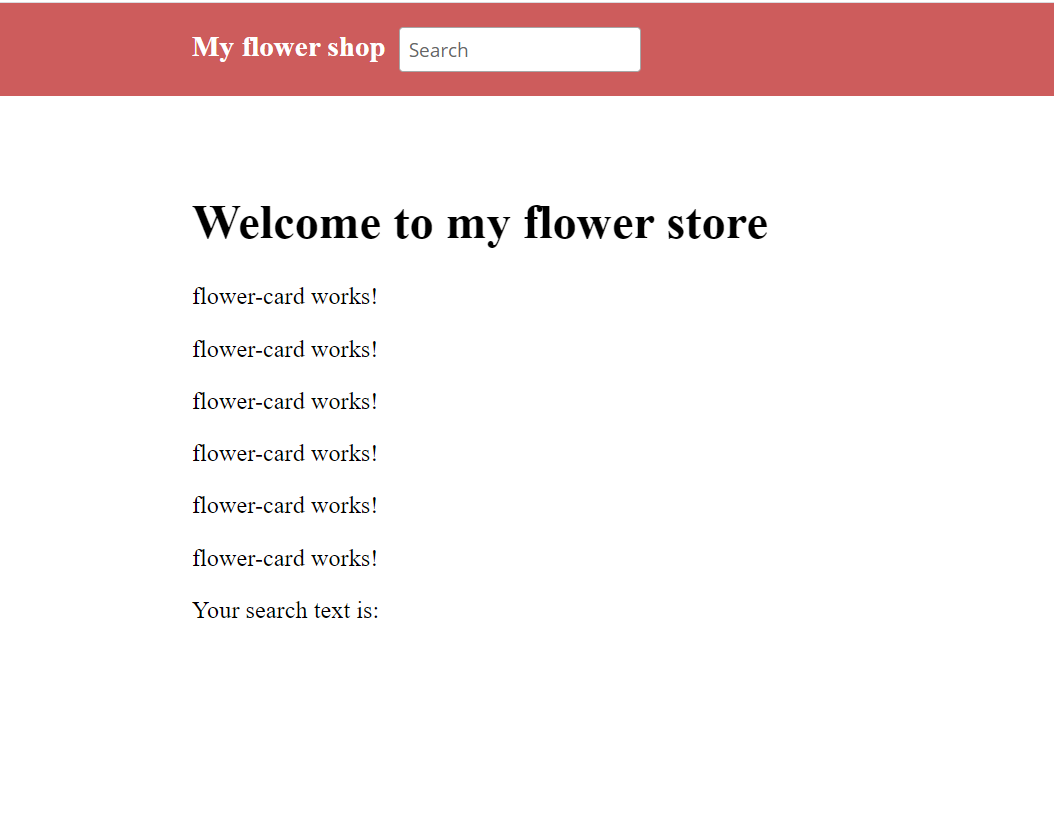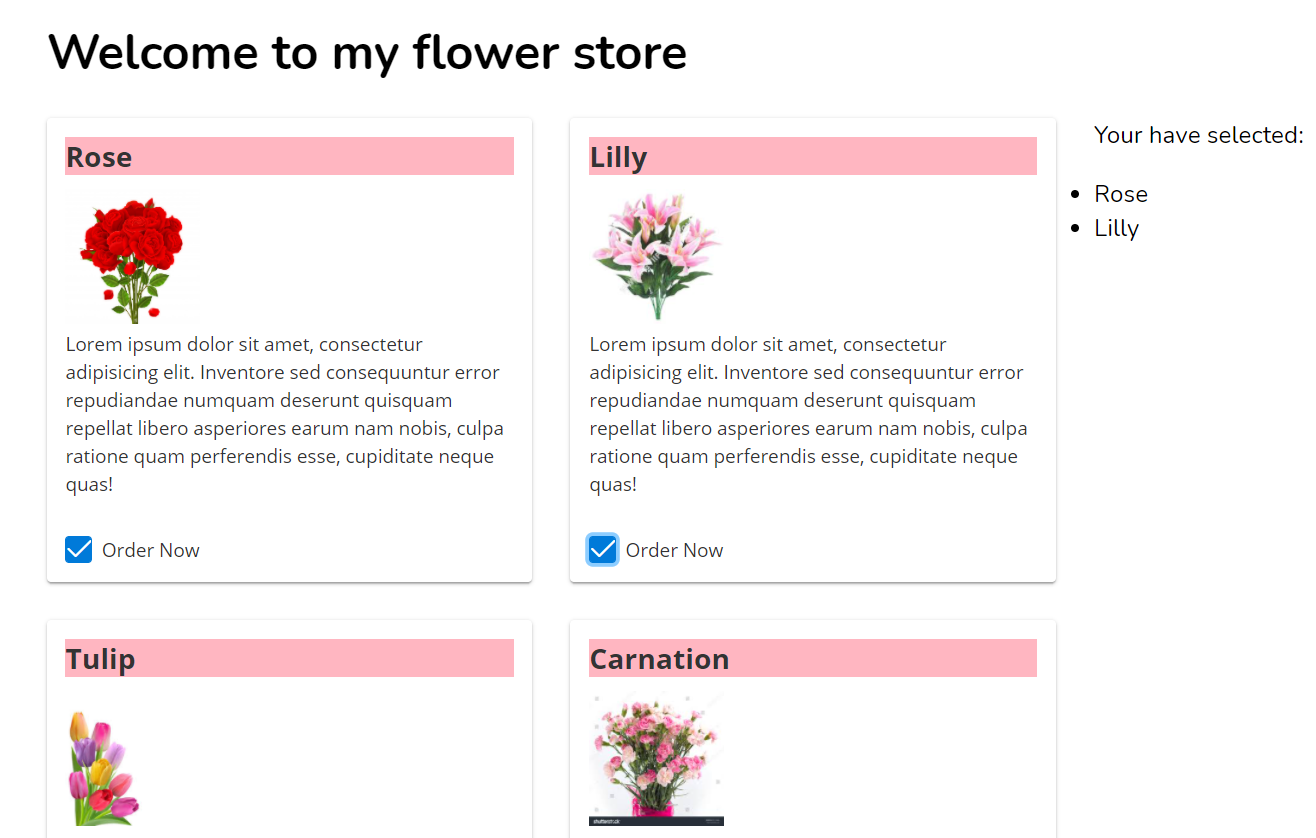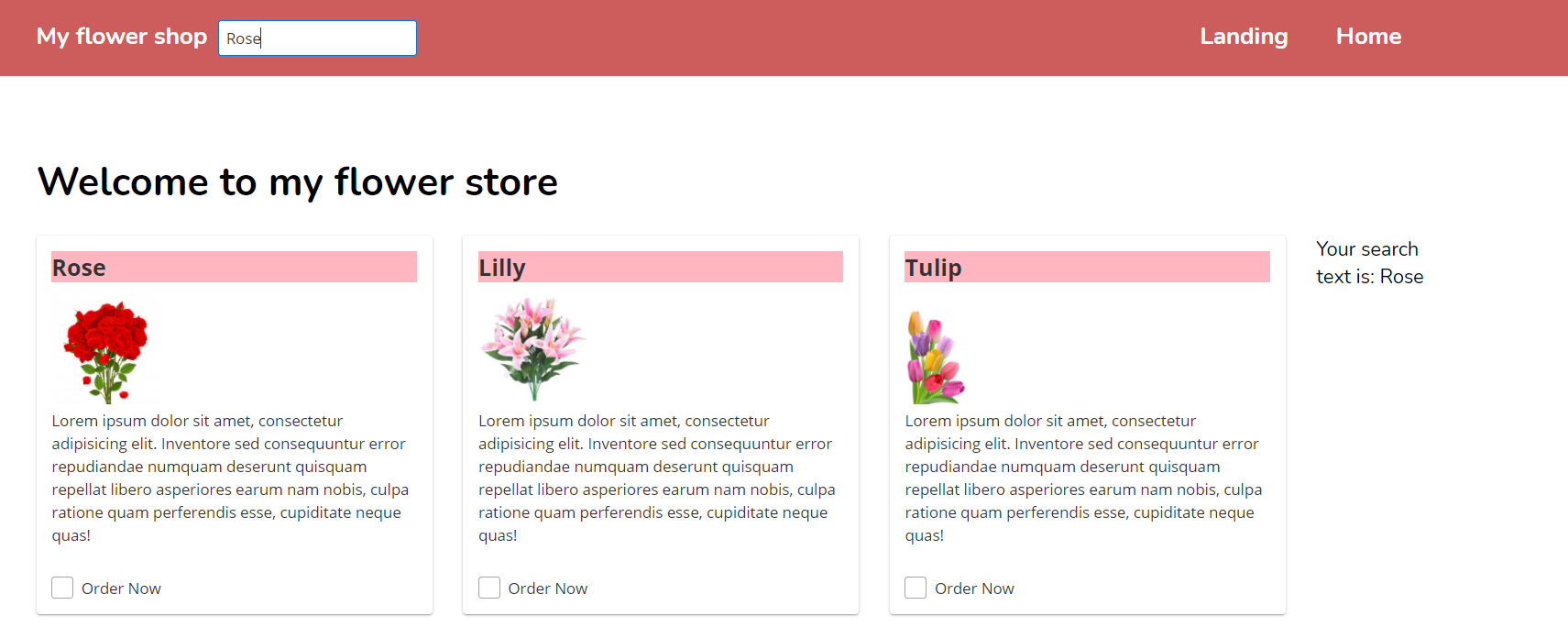Exploring the Benefits of Angular Standalone Components Routing
Angular Standalone Components Routing is a powerful feature of Angular that allows developers to create components that can be used independently of the main application. This means that developers can create components that can be used in multiple applications, allowing for more efficient development and reuse of code. The main benefit of Angular Standalone Components Routing is that it allows developers to create components that are completely independent of the main application. This means that developers can create components that can be used in multiple applications without having to worry about the main application's codebase. This makes it easier to maintain components and makes it easier to update them when needed. Another benefit of Angular Standalone Components Routing is that it allows developers to create components that are more modular and reusable. This means that developers can create components that can be used in multiple applications without having to rewrite the code for each application. This makes it easier to maintain components and makes it easier to update them when needed. Finally, Angular Standalone Components Routing allows developers to create components that are more secure. This means that developers can create components that are more secure than components that are part of the main application. This makes it easier to protect components from malicious attacks and makes it easier to update them when needed.
Understanding the Basics of Angular Standalone Components Routing
Angular Standalone Components Routing enables developers to create a single page application (SPA) that can be navigated through different components. This allows developers to create a more user-friendly experience for their users. Routing in Angular is done through the use of the RouterModule. This module is responsible for managing the routes in the application. It is responsible for creating the routes, mapping them to components, and handling the navigation between them. The RouterModule also contains the RouterLink directive which allows developers to link between different components. When creating a route, developers will need to specify the path, the component that should be loaded, and any additional parameters that should be passed to the component. The RouterModule also allows developers to specify guards and resolvers which can be used to control access to certain routes or to pre-fetch data before a component is loaded. Routing in Angular Standalone Components is a powerful feature that allows developers to create a more user-friendly experience for their users. It is important to understand the basics of routing in order to create a successful application.
// app.module.ts
import { NgModule } from '@angular/core';
import { Routes, RouterModule } from '@angular/router';
import { HomeComponent } from './home/home.component';
import { AboutComponent } from './about/about.component';
const routes: Routes = [
{ path: '',
component: HomeComponent },
{ path: 'about',
component: AboutComponent }
];
@NgModule({
imports:
[RouterModule.forRoot(routes)],
exports: [RouterModule]
})
export class AppRoutingModule { }
// home.component.ts
@Component({
selector:
'app-home',
templateUrl:
'./home.component.html',
styleUrls:
['./home.component.css']
})
export class
HomeComponent implements OnInit {
// about.component.ts
@Component({
selector:
'app-about',
templateUrl:
'./about.component.html',
styleUrls:
['./about.component.css'] })
export class
AboutComponent implements OnInit {
The code above is an example of routing in Angular. The AppRoutingModule imports the RouterModule and defines two routes, one for the HomeComponent and one for the AboutComponent. The HomeComponent and AboutComponent are both imported from their respective files and each contain a selector, templateUrl, styleUrls, constructor, and ngOnInit method. The router will use the paths defined in the AppRoutingModule to determine which component should be loaded when a user navigates to that path.
Creating Reusable Components with Angular Standalone Components Routing
Angular Standalone Components routing allows developers to quickly create components that can be used in multiple applications. This makes it easier to maintain and update components, as well as making them more reusable. The first step in creating reusable components with Angular Standalone Components routing is to create a new component. This can be done by creating a new folder in the project directory and adding an index.js file. This file will contain the code for the component. The next step is to create a route for the component. This is done by adding a route to the index.js file. The route should specify the path for the component, as well as any parameters that need to be passed to the component. Once the route is created, the component can be used in any application. To do this, the component needs to be imported into the application. This is done by adding the component’s path to the application’s routes. Finally, the component can be used in the application. This is done by adding the component’s path to the application’s template. The template should include the component’s path and any parameters that need to be passed to the component. By using Angular Standalone Components routing, developers can quickly create reusable components that can be used in multiple applications. This makes it easier to maintain and update components, as well as making them more reusable.
Optimizing Performance with Angular Standalone Components Routing
Angular Standalone Components Routing is a powerful tool for optimizing performance in Angular applications. It allows developers to create components that can be used in multiple places throughout the application, reducing the amount of code that needs to be written and maintained. By using components, developers can also reduce the number of requests made to the server, which can improve overall performance. Additionally, components allow developers to easily reuse code and create more efficient routing solutions.
Troubleshooting Common Issues with Angular Standalone Components Routing
· Route is not being recognized:
Check that the route is defined in the app's routing module and that it is spelled correctly. Check that the path in the routerLink directive matches the route definition.
· Component is not loading:
Check that the component is imported into the app's module and declared in its declarations array. Check that the component selector is being used in the template of another component.
· RouterLink doesn't work:
Check that you are using an absolute path for your routerLink, such as '/home' instead of 'home'. Check that you are using a valid route path in your routerLink directive.
Best Practices for Implementing Angular Standalone Components Routing
- Use the Angular Router Module: The Angular Router module is an essential part of implementing standalone components routing. It provides the necessary tools for setting up routes, navigating between them, and managing navigation state.
- Use the Component Router Directive: The Component Router directive is a powerful tool for creating routes that are specific to a particular component. It allows you to specify which component should be rendered when a route is activated, as well as any parameters that should be passed to it.
- Define Routes in the App Module: When defining routes, it’s important to define them in the app module rather than inside individual components. This helps keep your code organized and makes it easier to maintain and debug.
- Use Route Guards: Route guards are useful for preventing unauthorized access to certain routes or components. They can also be used to check if a user is logged in before allowing them access to certain pages or features of your application.
- Use Resolvers: Resolvers are useful for pre-fetching data before a route is activated or rendered. This can help improve performance by ensuring that data is available when needed, instead of having to make additional requests after the route has been activated.
Integrating Angular Standalone Components Routing with Other Frameworks
Integrating Angular standalone components routing with other frameworks is possible by using a library such as ngRoute or ui-router. These libraries provide the necessary functionality to enable routing between components and other frameworks. For example, ngRoute can be used to map routes in an Angular application to routes in a Rails application, allowing for seamless navigation between the two. Similarly, ui-router can be used to map routes in an Angular application to routes in an Ember application. In both cases, the library provides the necessary hooks and APIs to enable routing between the two frameworks.
// Angular Component
import { Component } from '@angular/core';
import { Router } from '@angular/router';
@Component({
selector: 'my-app',
template: `<h1>My App</h1>
<a (click)="goToPage()">Go to Page</a>`})
export class AppComponent {
constructor(private router: Router) {}
goToPage() {
this.router.navigate(['/page']); // navigate to page route in angular component
}
}
// Other Framework Code Example (e.g. React)
import React, { useEffect } from 'react';
import { useHistory } from 'react-router-dom'; // import react router dom hook for routing
const App = () => {
const history = useHistory(); // get the history object to use for routing
useEffect(() => { // call this function on mount of component
window.addEventListener('goToPage', () => { // listen for the goToPage event dispatched by angular component
history.push('/page'); // push the page route to react router dom history object
});
}, []);
return ( <h1>My App</h1> ); // render app component with no link as it is handled by angular component now
};
Above code is an example of how to integrate Angular and React components together. The Angular component has a link that when clicked, it will navigate to the page route using the Router service. The React component is listening for an event dispatched by the Angular component when the link is clicked, and then uses the useHistory hook to push the page route to the React Router Dom history object.
Leveraging Angular Standalone Components Routing for Mobile Development
Angular Standalone Components Routing is a powerful routing system for mobile development that enables developers to create and manage routes for their applications. This system allows developers to easily define and manage routes, as well as create custom routes for specific components. It also provides a way to handle navigation between components, making it easier to develop complex applications with multiple views and components. With Angular Standalone Components Routing, developers can quickly and easily create powerful mobile applications that are optimized for performance and user experience.
// App.js
import React from 'react';
import { BrowserRouter as Router, Route } from 'react-router-dom';
import Home from './Home';
import About from './About';
import Contact from './Contact';
function App() {
return (
<Router>
<Route exact path="/" component={Home} />
<Route exact path="/about" component={About} />
<Route exact path="/contact" component={Contact} />
</Router>
);
}
export default App;
// Home.js - Component for the home page of the app. This is where you would add your Angular standalone components.
import React, { Component } from 'react'; // import React and Component class from react library
class Home extends Component { // create a class called Home that extends the Component class
render() { // define a render method to return JSX elements to be rendered on the page
return ( // return JSX elements to be rendered on the page
<div> // create a div element to contain all other elements
<h1>Welcome to my App!</h1> // create an h1 element with text content Welcome to my App!
<AngularStandaloneComponent /> // add an Angular standalone component here
</div> // close the div element
); // close the return statement
} // close the render method
} // close the Home class definition
export default Home; // export the Home class so it can be imported in other files
Securing Your Application with Angular Standalone Components Routing
Angular Standalone Components Routing is a powerful tool for securing your application. It allows you to define routes that can be used to protect certain sections of your application and also allows you to restrict access to certain parts of the application based on user roles. This helps ensure that only authorized users can access certain areas of the application. Additionally, it provides an easy way to manage authentication and authorization for different parts of the application.
import { NgModule } from '@angular/core';
import { RouterModule, Routes } from '@angular/router';
import { HomeComponent } from './home.component';
import { LoginComponent } from './login.component';
import { RegisterComponent } from './register.component';
import { AdminComponent } from './admin.component';
const routes: Routes = [
{ path: '', component: HomeComponent },
{ path: 'login', component: LoginComponent },
{ path: 'register', component: RegisterComponent },
{ path: 'admin', component: AdminComponent, canActivate:[AdminGuard] } // only allow access to admin if user is authenticated and has admin role
];
@NgModule({
imports: [ RouterModule.forRoot(routes) ], // configure the router with routes and use hash location strategy (default)
exports: [ RouterModule ] // export RouterModule to import in the AppRoutingModule in the root module (app.module.ts)
})
export class AppRoutingModule {}
Above code is setting up routing for an Angular application. The routes variable defines the different paths that can be used in the application and what component should be loaded when a user navigates to that path. The @NgModule decorator is used to configure the router with the routes and use hash location strategy (default). The RouterModule is then exported so it can be imported in the AppRoutingModule in the root module (app.module.ts).
Building Scalable Applications with Angular Standalone Components Routing
Angular Standalone Components Routing allows developers to create components that can be used in different parts of the application, and it also enables them to easily switch between different routes. This makes it easier to maintain and update the application, as well as making it easier for users to navigate through the application. The main advantage of Angular Standalone Components Routing is that it allows developers to define routes within each component, rather than having to define all routes in one place. This makes it easier to manage and maintain the application as changes can be made without having to modify the entire application. Additionally, this approach allows developers to create reusable components that can be used in multiple parts of the application. Another benefit of Angular Standalone Components Routing is that it provides an easy way for developers to add custom logic and features into their components. For example, they can easily add authentication or authorization logic into their components, as well as customizing how data is displayed within each component. This makes it easier for developers to customize their applications and make them more user-friendly. Finally, Angular Standalone Components Routing also provides a way for developers to easily test their components before deploying them into production environments. This helps ensure that the components are working correctly and are ready for use in production environments.
import { NgModule } from '@angular/core';
import { Routes, RouterModule } from '@angular/router';
import { HomeComponent } from './home/home.component';
import { AboutComponent } from './about/about.component';
import { ContactComponent } from './contact/contact.component';
const routes: Routes = [
{ path: '', component: HomeComponent },
{ path: 'about', component: AboutComponent },
{ path: 'contact', component: ContactComponent },
];
@NgModule({
imports: [RouterModule.forRoot(routes)],
exports: [RouterModule]
})
export class AppRoutingModule {}
Above code is setting up routing for an Angular application. The "routes" array contains objects that define the path and the component to be used when the path is accessed. The "@NgModule" decorator is used to create a module, which in this case is the AppRoutingModule. This module imports the RouterModule and sets up routing using the routes array. It then exports the RouterModule so it can be used in other parts of the application.